ChordBank has a powerful set of tools for saving and organizing chords.
To get started, tap the “Saved” button to bring up the saved sheet, then tap the plus button next to a collection to add that chord to it:
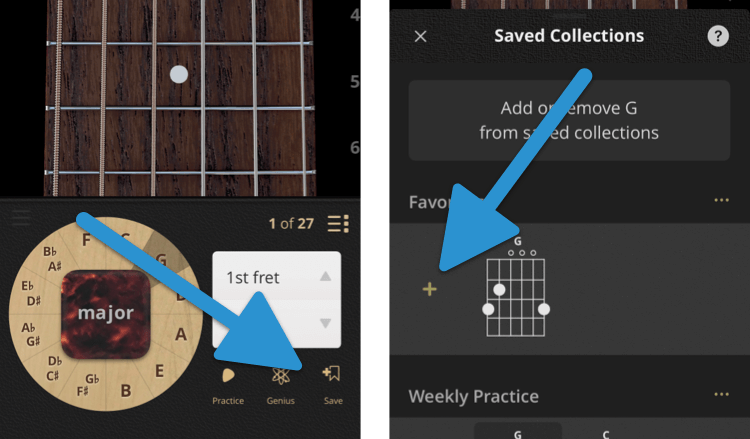
ChordBank uses collections to organize chords. You can make new collections for chords you’re learning, chords you’re thinking about using in a song, anything you like.
To make a new collection, scroll down to the bottom of the saved sheet and tap “New Collection”, then give your collection a name:
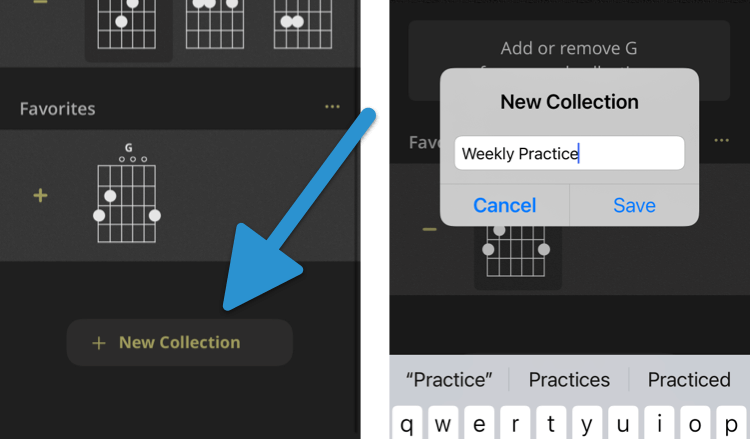
Collections let you practice, play, and change between chords quickly and easily.
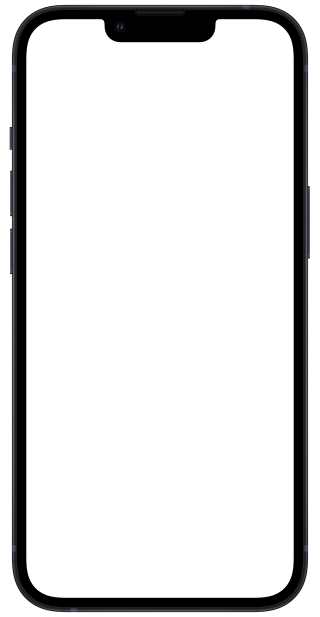
Just tap on any chord within a collection in the saved sheet to bring up the whole collection in detail.
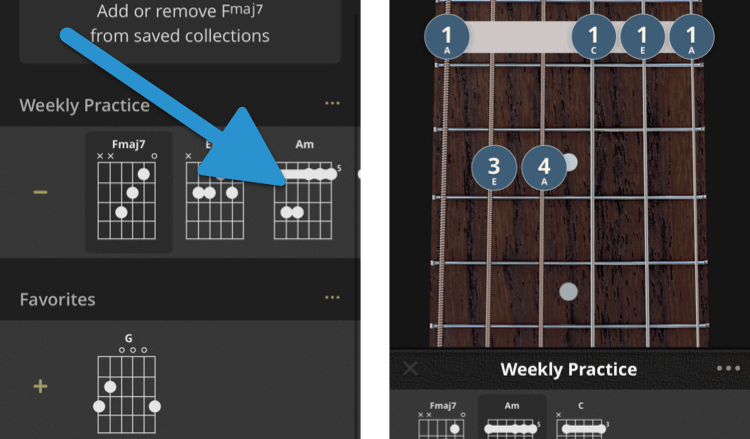
You can also access your saved collections by tapping “Saved” from ChordBank’s settings. Then tap any chord within a collection to bring up the collection in detail.
Tap and hold any chord within a collection to change its order.
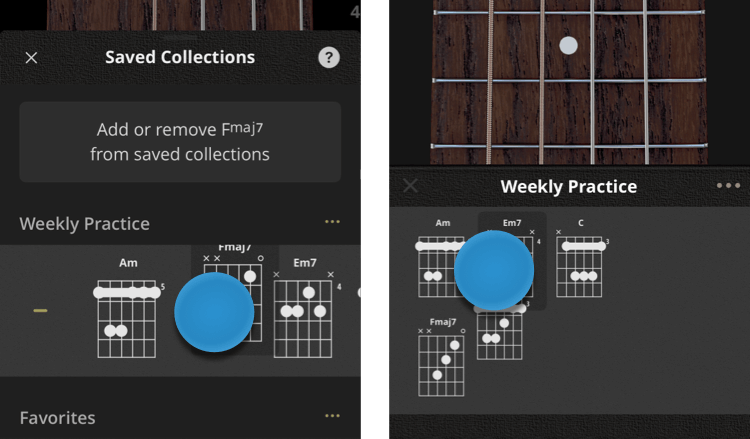
This works both in the saved sheet, and in the collection detail view.
To delete chords from a collection’s detail view, open the collection, then tap on the chord to select it. Tap the options menu (…), then tap “Delete Chord”.
To delete chords via the saved sheet, open the saved sheet, then long press a chord to select it. Tap the minus (-) button to the left of the collection.